-
Editing Mystic screens under Linux.
From bcw142@21:1/100 to Linux users on Sun Aug 1 14:08:32 2021
Medit.utf
Editing Mystic screens under Linux.
This requires some knowledge and setup in general, but using Mystic you are already ready for command lines. I use the LXTerminal rather than the default terminal of Ubuntu. LXTerminal offers edit in the title bar and pretty normal mouse copy and paste features. Much better than the default GNOME terminal emulator of Ubuntu and the like.
Ubuntu and most Linux setups allow you to use different desktop setups using the round Ubuntu icon at login. When your default name comes up there is also a round Ubuntu Icon you can click on and if you have multiple desktop setups you can pick one. LXTerminal is a lighter setup and has the black background expected by Mystic. There is a color setup for it, but I don't have it setup at present as it works OK without loading it, though the colors are off.
The colors are ANSI so they don't copy from Mystic anyway as the sequence isn't saved in normal copy & paste. The normal nodespy screen would look
like this:
▄▄ ▄▄ ░▓ ▄▄▄▄▄ ▒█▒░▓ ░▓gj!
▐█▄▄ ■ ▀ ▌ ░░░▐███▌ ▌ ▄▄▄▄▄▄▄█████▄▄▄▄▀ ▀▀██████▓▀▀▄▄▄▄▄▄▄██▄▄ SEEN-BY: 1/100 101 102 103 104 105 106 107 108 109 110 111 112 113 114 115 116 SEEN-BY: 1/117 118 119 120 121 122 123 124 125 126 127 128 129 130 131 133 134 SEEN-BY: 1/135 137 138 139 140 141 142 143 144 146 147 148 149 150 151 152 153 SEEN-BY: 1/154 155 156 157 158 159 160 161 163 164 165 166 167 168 169 171 172 SEEN-BY: 1/173 174 175 176 178 180 181 182 183 184 185 186 187 188 189 190 191 SEEN-BY: 1/192 193 194 195 197 198 199 200 201 202 203 204 205 206 207 208 209 SEEN-BY: 1/211 212 214 215 217 218 219 220 222 223 224 225 226 227 228 229 230 SEEN-BY: 1/231 232 616 995 999 2/100 1202 3/100 4/100 106 5/100
 Web-based telnet client
Web-based telnet client
Other Links
What is a BBS?
Doors installed on this BBS
Digital Distortion Doors & Tools
Door stats
Trivia scores
Message networks
Terminal software
Emulated games
Synchronet archiver setup
Ready.gov anti-terrorist guidelines as of 2003
Other services
 Telnet
Telnet
 RLogin
RLogin
 IRC
IRC
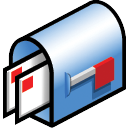 Email & news access
Email & news access
Feel free to send me an email.
BBS UPS stats
Who's Online
Recent Visitors
-
DarkRaven
Mon Aug 18 02:28:21 2025
from Arizona via HTTP -
Jamaica Joe
Sun Jul 13 17:39:10 2025
from Las Vegas, NV via HTTP -
Merlin
Mon Apr 14 06:31:48 2025
from Milton, WV via HTTP -
Merlin
Sun Apr 6 09:19:55 2025
from Milton, WV via HTTP
-
DarkRaven
System Info
Sysop: Eric Oulashin Location: Beaverton, Oregon, USA Users: 120 Nodes: 16 (0 / 16) Uptime: 04:04:38 Calls: 7,408 Calls today: 5 Files: 9,253 D/L today: 4,785 files
(1,710M bytes)Messages: 385,693 Posted today: 4